As Salaam o Alaikum,
| => Same email has been sent in Roman Urdu as well, if you don't receive it just Click Here to read it on my blog.
This is part 5b of my mail which is related to speeding up your computers. If you didn't receive my previous emails then just Click Here to read all posts which are at my blog http://omgeureka.blogspot.com On the blog you can also read the Latest IT related News / Articles / Updates or just add me as a friend on facebook o Twitter so that you will not miss any of my mail |
 | Reference to previous post in which we discussed about how fonts in windows can really effect the performance of the pc. if you haven't read it, then Click Here to read that first. And i also gave a link of a site About.com where you can refer the list of fonts which are required by you operating system and some other softwares, which you should remove it from the system. In order to review that list Click Here |
Removal of fonts from the system may be an easy task for most of the users but a simple ignorance can cause a lot of trouble. To avoid any kind of trouble do follow below steps for a successful completion of the task. 1. Most important Note: You would be having a large collection of fonts in your system and don't want to miss them so what you can do or infact all of the users should do is that make a folder anywhere in your computer and name it as Extra Fonts in order to keep the backup of your fonts. In this way you can remove the fonts from the system memory but the fonts will remain in you computer for future use. |
2. Now click Start Menu and click Control Panel as shown in pic | 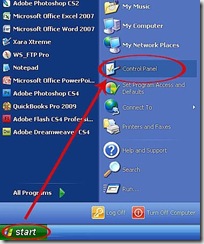 |
3.Once open, Click Fonts folder as shown in pic | 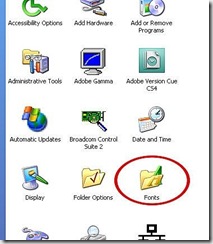 |
4. In order to know how many fonts are installed in your system, simply click CTRL+A and you can see the total no. of fonts on the status bas as shown in pic. | 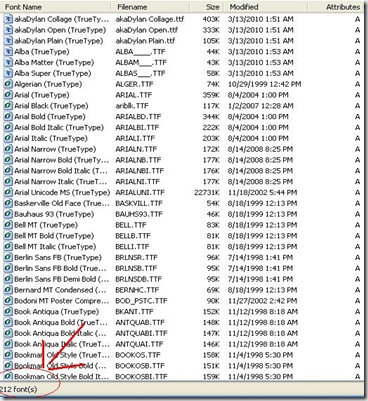 |
| 5. Make a list of fonts which you want to remove it from the system (make sure you don't remove the system fonts as discussed above) |
6. Or you can double click each font and view its style as well and then decide it that you need it or not, as shown in the pic | 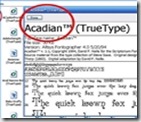 |
| 7. After making a list, copy the fonts from the fonts directory and paste it into the new folder, which we made it in first step (Note: If you right click the font, you won't see copy link over there, either you have to press CTRL+C or Go to top menu button and you will see EDIT. Click it and select Copy from there) |
8. Follow step no. 6 until you have copied and pasted all of your extra fonts into your New Folder 9. Now the final Step, go to the Font Folder in control panel and click the fonts which you want to remove and then click Delete button on keyboard or Right click the fonts and click delete |
By following above steps, you will be sure that nothing will go wrong. Do give your suggestions and comments below Don't forget to send your review and comments please. If you didn't receive my previous emails then just Click Here to read all posts which are at my blog http://omgeureka.blogspot.com. You can also add me on facebook or Twitter.. just search me with my id which is omg.eureka@gmail.com and you won't miss any of my mails then. |
--
Contact me:
 | Please consider the environment before printing this e-mail! |
You received this message because you are subscribed to the Google
Groups "JoinPakistan" group.
You all are invited to come and share your information with other group members.
To post to this group, send email to joinpakistan@googlegroups.com
For more options, visit this group at
http://groups.google.com.pk/group/joinpakistan?hl=en?hl=en
You can also visit our blog site : www.joinpakistan.blogspot.com &
on facebook http://www.facebook.com/pages/Join-Pakistan/125610937483197
No comments:
Post a Comment